Here is a more complete list of detais for the Home and Office version:
Automatic Backup
Carbonite backs up your irreplaceable files automatically –so you don’t have to.
Set it
When you’re ready to install, the Carbonite software will walk you through a step-by-step process that’s so simple, you won’t even need to restart your computer. Just select automatic setup during installation and Carbonite will take care of the rest.
Forget it
Once you install Carbonite, you’ll never have to remember to back up again. The automatic backup runs continually in the background, backing up new and changed files whenever your computer is connected to the Internet. Carbonite is designed to go to sleep when you’re using your computer so that it doesn’t slow you down. After your initial backup, you shouldn’t notice any impact on the performance of your computer or internet speed.
Relax
Carbonite puts colored dots next to file names on your computer, letting you see at a glance which files are backed up, and which are not. On a Mac, the dots can be found inside the Carbonite Preference Pane.
Unlimited Space (GBs)
With a Carbonite Home plan, your backup amount (GB) is unlimited, so there’s no need to worry about inadequate ‘storage space’. Protect the files on your home or home office computer for one flat, annual price.
3 Plans. All Unlimited.
Carbonite Home offers three unlimited backup plans – Home, HomePlus & HomePremier – each of which caters to a specific set of backup needs. So whichever plan suits you, you’ll always have the backup space you need.
What can I back up?
With Carbonite Home, you can back up all of these files in your users folders*:
- Photos
- Documents
- Video**
- Settings
- Music
*Any file over 4GB must be manually added to your backup. **Video files are backed up automatically with HomePremier. They can be added to your backup manually with Home or HomePlus.
- External hard drives
- Operating system and software programs†
†Operating system and software programs are included in Mirror Image backup, which creates a full-system backup to a local drive.
Safe and Secure
Rest easy knowing your files are encrypted and stored at one of our highly secure data centers.
Bank-Level Security
While still on your computer, your files are encrypted with 128-bit Blowfish encryption. Then, we transmit them to one of our state-of-the-art data centers using Secure Socket Layer (SSL) technology. That’s the same technology used in online banking and ecommerce transactions. So, the only one who sees your files, is you.
Enterprise-grade Servers
To protect your files against mechanical disk failure, we store them on enterprise-grade disk drives that have a significantly lower failure rates than those typically found in consumer PCs. Plus, we store your data across a redundant array of disk drives – so, in the off chance a drive fails, it can be replaced in real time, with no interruption to your backup.
Highly-secure data centers, guarded around the clock
Your files remains encrypted and protected at our data centers by:
- Temperature control
- Uninterruptable power supplies (UPS)
- On-site emergency backup generators with guaranteed fuel contracts
- Tightly restricted personnel access using biometric scanners
- Server access controlled with electronic key cards and PIN codes
- Guards on duty 24 hours a day, 365 days a year
Data security details
Download our data security white paper to learn about the measures taken to make sure your files remain protected at all times.
Personal encryption key management
If industry regulations require you to manage your own encryption keys, Carbonite gives you this option. However, please note if you manage your own encryption key, you will be unable to use the Anytime, Anywhere Access feature to access your backed up files from your computer, iPhone®, Android™ or BlackBerry® smartphone. This feature is available to Windows users only.
Anytime, Anywhere Access
Access your files on the go, from any Internet-connected computer or smartphone.
Access your files from any computer
Forgot your presentation at home? Want to share vacation photos when visiting friends? With Anytime, Anywhere Access – free with your Carbonite subscription – you can securely access your backed up files no matter where you are, from any computer connected to the Internet.
Just visit Carbonite.com, log in to your secure account and select “View Files” to download any file from your backup.
View your files from your smartphone
Because your files are saved in the cloud, accessing them is simple! Just download the free Carbonite Mobile app, to browse, view or share your files. All of your files will be arranged exactly as they are on your computer – and, you can even listen to your backed up music!
Get the App
iPhone®, iPad® and iPod touch®
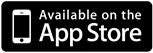
BlackBerry® smartphone
![]()
Android™
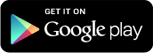
Easy Recovery
Recover your files whenever – or wherever – you need them. With Carbonite you can restore all of your backed up files with ease, no matter what happens.
Find a lost or accidently deleted file
If you accidentally delete a file or folder, it will remain on our servers for 30 days. During this time, you can recover the lost file right from your desktop using the Carbonite application. It’s as easy as finding the file in the list of backed up files and clicking “Restore.”
Restore all your files to your new or fixed computer
If your computer crashes, is stolen, or just dies, just log in to Carbonite.com from your new computer and click “Restore”. You’ll be taken step by step through the process of putting your files back where they belong.
Access one or all of your files, remotely
If you’re away from your computer but need to get one of your files, log in to your account at Carbonite.com from any computer connected to the Internet – or use one of our free Carbonite Mobile apps for the iPhone®, Android™ or BlackBerry® smartphone. You’ll see your protected files arranged exactly as they are on your computer. Locate the file you need and open it, or attach it to an email and pass it along.
Recover previous versions of files
Have certain files that you change frequently? With Versioning, Carbonite can save up to 3 months of previous versions of your files: up to one version a day for the past 7 days, up to one version a week for the previous 3 weeks, and one version a month for the two months before that. This feature is available to Windows users only. For more information about versioning, please visit the knowledge base.
External Hard Drive Backup
Protect your external hard drive online with Carbonite. This feature is available for HomePlus and HomePremier customers.
Offsite backup
If you are a HomePlus or HomePremier customer, you can also back up an external hard drive. That way, if your external hard drive ever crashes or is stolen, a copy of its contents can be recovered from the cloud. Simply select the drive you want to include and those files will be stored safely, on the cloud.
Mirror Image Backup
Add an extra layer of protection with Mirror Image backup – a local copy of your computer’s hard drive. The Mirror Image backup feature is available to HomePlus and HomePremier customers.
What is Mirror Image backup?
Mirror Image backup is exactly what it sounds like – an identical copy of your hard drive. Mirror Image backs up your operating system and programs, as well as your files and folders – to an external hard drive that you keep onsite.
Why do I need Mirror Image backup?
Carbonite backs up your irreplaceable files online, but it does not include your operating system and applications. If you would like to be able to restore your entire computer after a crash, Mirror Image backup can be used to recover your operating system and applications – as well as all of your files – putting your computer back to the way it was before the crash.
Courier Recovery Service
Receive a copy of your backup shipped to you in the mail, when you need to get your files back. This feature is reserved exclusively for HomePremier customers.
What is Courier Recovery?
Courier Recovery gives you the option of having a copy of your backup shipped to you in your time of need. If you have a particularly large amount of data, or lose connectivity to the Internet, Courier Recovery may be the fastest way to recover your backed up data.
Is Courier Recovery right for me?
Courier Recovery is reserved for U.S.-based HomePremier customers only. If you are an international customer, please review the other ways in which you can easily restore your data.
Please note: Courier Recovery is not available for customers outside of the U.S. or for customers subject to certain federal regulations. Additional charges apply.